If you're having trouble with WiFi calling on your device here are a few quick and easy troubleshooting tips.
1. Confirm that Wi-fi calling is enabled for the device on your account.
Log into your Telco account online and go to Device settings. Find the device you want to enable WiFi calling for and click the edit icon in the Minutes section.
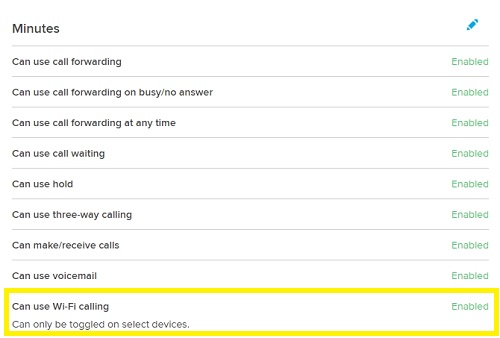
Note: The Can use WiFi calling setting appears in the control panel and can be set to Enabled for all GSM devices including ones for which WiFi calling is not actually supported. Refer to the WiFi Calling FAQ for supported device details. The Can use WiFi calling setting will only appear for supported CDMA devices in the control panel.
2. Make sure that you have all the services you want to use enabled already.
If you want to use voice services, text messaging, or MMS messaging over WiFi those services all need to be enabled in your account first.
3. Wait until you're not on a call to enable WiFi calling.
Trying to enable WiFi calling while you're currently on a call will cause problems. Wait until you've completed your call to enable.
4. Change your WiFi calling preferences.
On some devices, if you have your phone set to prefer WiFi calling then your phone may switch to WiFi calling even in situations where cellular signal is better. To update your WiFi calling preferences, click on one of the links below for directions:
- Android
- iPhone: Not an available setting
5. Make sure you have the latest software update downloaded to your device.
Older software versions can interfere with WiFi calling, so if you're having trouble with WiFi calling, make sure that your device has the latest software update.
6. Check your WiFi setup.
If you're experiencing issues with call quality, dropped calls or trouble making or receiving WiFi calls in general, make sure:
You have high-speed Internet service.
- You have a WiFi connection and you're within 15 feet of the modem or router.
- Your modem and wireless router are properly and directly connected.
- Your wireless router has the latest firmware update.
- You're not near appliances that are known to interfere with WiFi signals (e.g. baby monitors and cordless devices on the 2.4Ghz frequency or Bluetooth devices).
- Run a speed test at http://www.speedtest.net. Your download and upload speeds must be higher than 1 Mbps or WiFi calling will not work properly.
- Power down your phone, router, and modem.
- Wait about a minute.
- Turn on your modem.
- Once your modem shows that there is an Internet connection, turn on your router.
- Wait until your router shows a connection and then turn on your phone.
- Try using WiFi calling again.
You will need your own private or public WiFi connection. It is recommended to use a WiFi Router that supports either the 802.11n or 802.11ac standards on CDMA. These routers provide better data throughput than older 802.11 b or g routers. Minimum download speed of 1Mbps is required to support WiFi Calling.
Error Codes and What to Do
1. Connection Error
- Make sure you have at least 2 bars of WiFi and that you're able to use the phone's browser app.
- Disable WiFi calling.
- Turn off your router or modem for a minute.
- Power up the modem or router.
- Enable WiFi calling again.
2. Reading SIM Error
- Remove the SIM card from the phone.
- Wait about a minute.
- Re-install the SIM card.
3. REG01 Error
You might see this error also come up as ER01. This just means your phone is generally having trouble with WiFi calling. To deal with this simply disable WiFi calling for about a minute and then enable it again.
4. Other "REG" Errors
The following errors all mean that your SIM card/Device needs an update:
- REG02
- REG05
- REG06
- REG90
- REG99
This type of update should happen automatically after a SIM card or phone number change has happened, but sometimes we need to resend that update. In order for the update to reach your device, you can't be in a roaming area (check the coverage maps to confirm). Once you're in a home network area, get in touch so we can send the update to your phone.
5. J00 and W00 Errors
| Error | Solution |
|---|---|
| J008.0 & 8.1 J0012.0 J0012.6 &12.11 |
The WiFi network is congested. Power down the modem and/or router and power it back up. |
| W005.0 & 5.2 W005.4 & 5.5 |
Try disconnecting and reconnecting to the WiFi network or power down the modem and/or router and power it back up. |
| W006.1 & 6.2 | Check that your modem and/or router is properly connected. Power down the modem and/or router and power it back up. |
| W006.25 & 6.8 | Your E911 address needs to be set up on your account for WiFi calling. |
6. Apple Provisioning Server errors
If trying to enable the WiFi calling (or iMessage) feature on your iOS device and getting an error related to activation in many cases this can be traced to the specific name assigned to your device, eg Bob's iPhone. We suggest that you try to change the device name for your iOS device and then reattempt activating the feature.
7. Get in touch.
If none of these tips have gotten you up and running, then it's time to get in touch so we can help. Please be sure to let us know what you've done already so we know where to pick up.

Comments
0 comments
Article is closed for comments.