Setting up the hotspot on your phone gives access to other devices; such as computers, phones, and tablets, to access your mobile data plan. The external device locates your phone's hotspot as an available WiFi connection to use the internet.
Setting up the hotspot feature on your Telco account is required for your phone to allow the connection.
Using the hotspot on a Telco Unlimited plan
With an unlimited plan, you would be able to use the hotspot feature on your phone without worrying about your invoice getting out of control. When reviewing our plans, please note that each plan will indicate how much of the data can be used towards the hotspot feature specifically.
The Flex Plan does not have a limit for using the hotspot as it is $5.00 for every 1GB used for data. This plan allows for Usage Alerts to be set up for data.
Enabling the hotspot with a Telco Legacy plan
While there are no additional charges for having the hotspot feature enabled on your account, any data used while your phone is hotspotting will count towards your data usage. Just a heads up that if you are using Telco's Legacy rates that data charges can add up quickly.
To try and limit data usage there is an option to set up Usage Alerts for the mobile data.
Hotspot data usage
Similar to how mobile data is reported to us, usage consumed through the hotspot will not be detailed on our service. We will be able to see the amount of data used on your subscription and the date the data was reported as used, but we do not have the ability to see the apps or content the data was using.
Roaming while using the hotspot
Telco Unlimited plans will support up to 100MB for domestic and international roaming. The domestic roaming will not have additional charges, but using your hotspot for international roaming will have additional charges after the 100MB.
Service on the Telco Legacy plans does not include 100MB for data roaming and will also have the additional charges applied for data use.
Setting up the hotspot feature
To have the hotspot setup for use the feature needs to be enabled on your Telco account and in your phone settings.
- Log into your Telco account online.

- Go to Device settings and click on the pencil icon next to the phone number.
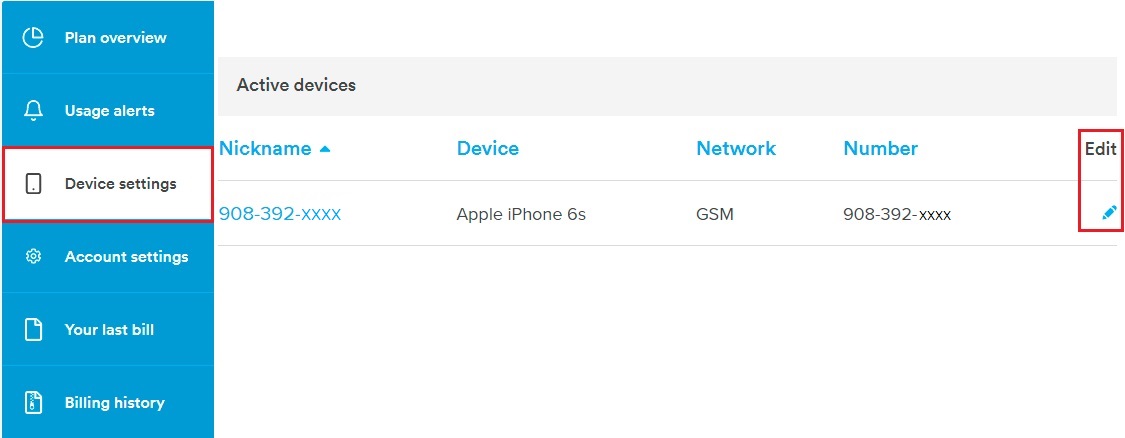
- Scroll down to the Data section and select the pencil icon on the right side.

- Enable both Can use data and Can use tethering and tap Save.
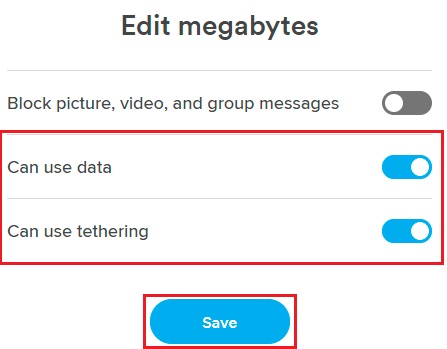
Some Android phones will have the hotspot option right in the main settings menu where it's easy to find, but the location of the feature will vary from phone to phone. The images below show the step-by-step of enabling your hotspot on a phone where the location of the feature is less obvious:
- Disable WiFi and enable Mobile data.
- Tap More.
- Select Mobile network sharing.
- Choose Mobile Hotspot to enable wireless tethering.
- Use Mobile Hotspot settings to set your phone's WiFi network name and password.
On your computer or other wireless phones, simply find your phone's WiFi name and select it. Once you're connected you'll be using your phone's data to access the Internet.
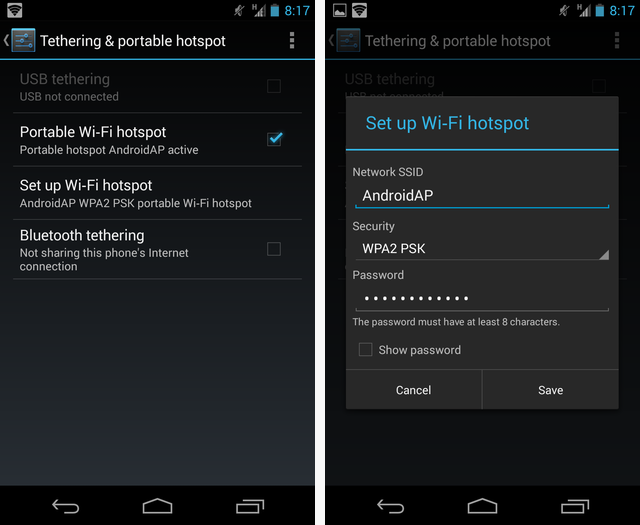
- Tap the Settings app.
- Disable WiFi.
- Select Cellular and then enable Data.
- Go back to the main settings menu and tap Personal Hotspot. You can also access the hotspot option from within the Cellular menu.
- Slide the Personal Hotspot button to the ON position.
- If prompted, turn on WiFi and Bluetooth tethering.
On your computer or other wireless devices, simply find your phone's WiFi name and select it. Once you're connected you'll be using your phone's data to access the Internet.
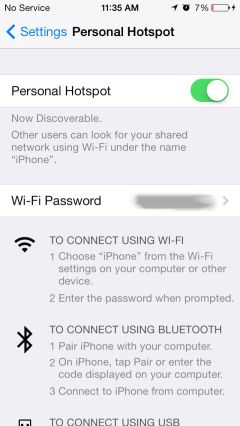

Comments
0 comments
Please sign in to leave a comment.